How do I make my Android app silent?
8 minute(s) read | Published on: May 09, 2022 Updated on: May 09, 2022 |
Although Marshmallow Android provides users with the ability to control the sound of the operating system and applications, always the alternative programs designed for different tasks are complete and better. You may also want to have more precise control over the sound flow of Android and control the volume of each application individually. One of the most important uses of such programs is to mute the program notifications while you receive them. For example, you are listening to your favorite music, but you do not want to hear the sound of notifications. In this tutorial, we will introduce a program to you that does this for you and can adjust the volume of each application. We will also show you how to mute each app separately and how to turn off all notifications.
This program is called App Volume Control and is considered one of the best notification management tools. This program is more popular among users, and so far, no specific problem or bug has been reported.
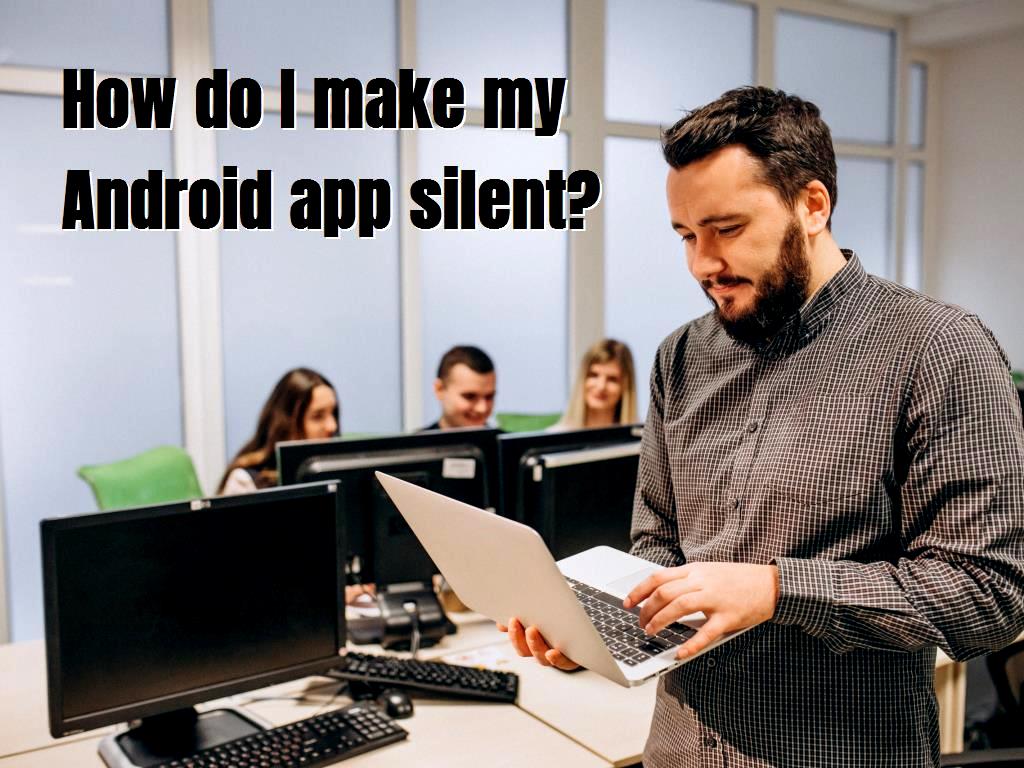
How to use App Volume Control
- First, download and install the App Volume Control app, which has two free and premium versions.
- Once the program is installed, it will ask you to enable the necessary permissions.
- So touch the settings shortcut displayed to enter the required settings.
- Enable the App Volume Control Service option in the displayed settings.
- To activate the license, you will be shown a message that you must confirm
- After completing these steps, a list of all your applications should be displayed in the App Volume Control. Touch to create settings for each app.
- Here, we have selected the Google Play Music app. As you can see, the system sound of this program has been completely cut off, and we have increased the music playback volume as much as possible.
- Another feature in the app is restoring previous sound settings. For example, you can enable the Restore old settings option in the When closed tab to automatically reset the settings to pre-run when you close a program.
Mute all sounds on Samsung Galaxy series phones
Mute all sounds is one of the most interesting features of the Samsung Galaxy series Android phones, which allows you to disable all sounds, including ringtones and notifications, system, and media volume. Sometimes you may be in a situation where you need to make no sound from your phone speakers. You can use the silent mode feature in this situation. Of course, the silent mode feature on Android devices has a problem, and that is that when the Volume up button is pressed, it gets out of this mode. So if the phone is in your pocket, you may subconsciously press the button and exit the silent mode. Music and movies will also be played if silent mode is enabled.
Fortunately, the Samsung Galaxy series phones have a feature called Turn off all sounds, which, when activated, will no longer play sound from your phone speakers under any circumstances. We will teach you how to activate the Turn off all sounds feature in the following.
Tutorial to enable the ability to mute all sounds on Samsung phones: The Android version that Samsung has released on its phones is much more professional in software and with more capabilities than Google's raw Android. If we want to mention one of these features, we can name the feature (Turn off all sounds). This feature is available in the Accessibility section, and by activating it, you can disable the phone's speakers so that no sound is played from them. To enable this feature do the followings:
- First, go to Settings.
- Go to the Accessibility section.
- Then go to Hearing enhancements.
- Now enable the Mute all sounds option.
- (It should be noted that you can also add a shortcut to the main page by referring to the Mute All Sounds section.)
Turn off the sound completely on Samsung phones with a lower Android version
Step 1: First, go to the application list and tap Settings.
Step 2: In the settings, find the Accessibility section and refer to it.
Step 3: In this step, refer to the Hearing section.
Last step: Finally, enable the Turn off all sounds option.
That's it, and by following the steps above, your phone's speaker will turn off until the Turn off all sounds option is enabled, and under no circumstances will that sound be played. Just disable the Turn off all sounds option from the Hearing section to reactivate it.

The introduction of some Android apps to adjust the sound of your phone and tablet
It does not matter if you want to watch movies or just need to turn up the volume on your phone; adjusting the of your phone and tablet is always one of the tasks that are required. There are currently many apps designed and built for the Android operating system that helps you easily adjust your device's Volume or quickly adjust the of an installed app to the desired size. Here we will introduce you to some of these apps.
Note: The following applications require access to the Do Not Disturb settings before running.
1. Free Volume + (Easy Control) application
As the name implies, Volume + (Easy Control) has a user-friendly interface that makes it very easy for you to control and adjust the volume of your phone and tablet. Just drag down the Notification Panel from the Home screen and quickly change the sound settings from this section. The Volume + (Easy Control) app also lets you change the look of the notification widget. One of the interesting things about this app is the availability of its various audio profiles. The app has five main profiles: Night, Morning, Silent, etc., by default, but you can also create your own profile.
2. Control application
The Volume Control app is one of the few apps that will give you many features in adjusting the Volume of your phone and tablet. For example, swipe the screen to see the volume settings for alarms, media content, notifications, ringtones, systems, calls, and Bluetooth. Just click on the option you want to change the Volume and make the desired changes by dragging the bar left and right.
3. Precise application (+ EQ / Booster)
Other apps offer all the options that can help you change the Volume, but you can specify your list of selected applications with the Precise Volume app. Precise Volume will allow you to see a list of ringtone and alarm settings. Click the pencil icon next to the option that displays the Example Preset and select the Add More Volume option. In this section, a new window will appear in which you can select and check the options that you want to be displayed in the sound list. Now by going to the settings of this application, you can also select the volume limit when using headphones and complete the volume adjustment of your Android phone and tablet.
4.Lock and Mute application
The Volume Lock and Mute app is another app that will help you adjust the volume of your phone and tablet on the Android operating system. This program includes simple but practical features, and by going to its settings, you can change the sound settings according to your taste. Features such as the current Volume or creating new settings are some of the things that can be done using the Volume Lock and Mute app.
While working with this program, you must enter your device's volume settings and adjust the volume level, as this is not possible through the Volume Lock and Mute settings. After this, run this application and check the box next to the settings you want to lock. Interestingly, you can use this application in your favorite language because, in this regard, a long list has been prepared for your users. You can set the language settings of this program to Spanish, Italian, German, French, and other languages!
5. Assistive Button application
If you are looking for an app that gives you a volume control button on the screen, then the Assistive this Button app is designed for you. After running the program, activate the Show this buttons option to help you adjust the volume of your phone and tablet. You can use this application to adjust the Volume of the volume button, the color of the buttons, the amount of transparency, etc. This program also has a premium version that you can use to change the settings related to each program individually.
DotNek Android development services