How to style applications in Xamarin?
3 minute(s) read | Published on: Mar 24, 2021 Updated on: Dec 14, 2021 |
But xml styling files are used to style the elements made with Staffed Xamarin. The xml file is located in the project's res/values / directory. It is meant to style, change the appearance and beautify the application. This tutorial will learn how to style the various elements in applications.

Learn how to style applications in Xamarin using Visual Studio
In this tutorial, you will learn that:
- How to style a multi-platform application using XAML styles templates and change its appearance?
- How to store data locally in the Xamarin SQLite.NET database?
Open Visual Studio. Then open the Notes solution section. Click on App.xaml.cs in the Solution Explorer section of the Note project and replace the following code with all the codes in this section.
Entering this code assigns the value of Thickness and some values of Color to the elements in the application.
- Click on NotesPage.xaml in the Solution Explorer section of this and replace the code below with all the code in that section.
By entering the above code, you add the implicit ListView style to the page-level ResourceDictionary and set the ListView.Margin value to the value specified in the application-level ResourceDictionary.
The value specified in the application-level ResourceDictionary can also be the value of ListView.Margin.
- Save the applied changes and close the file.
- Click on NoteEntryPage.xaml in the Solution Explorer section of the Notes project and replace the code below with all the code in that section.
By entering this implicit style code, you set the Editor and Button attributes as page-level ResourceDictionary. This code also sets the value specified in the application-level ResourceDictionary for StackLayout.Margin.
- To insert a note on the NotesPage page, press the + button to go to NoteEntryPage and insert a note there.
Note:
The style of the inserted notes is different from the previous sections.
Learn how to style apps in Xamarin using Visual Studio for Mac
In this tutorial, you will learn that:
- How to style a multi-platform application using XAML styles templates and change its appearance?
- How to store data locally in Xamarin SQLite.NET database ?
- Open Visual Studio for Mac.
- Then, open the Notes project.
- Click on App.xaml in the Solution Pad section of the Notes project and replace the code below with all the code in this section.
By entering the above code, you add the implicit ListView style to the page-level ResourceDictionary and set the ListView.Margin value to the value specified in the application-level ResourceDictionary.
The value specified in the application-level ResourceDictionary can also be the value of ListView.Margin.
- Click on NotesPage.xaml in the Solution Explorer section of the Notes project and replace the code below with all the code in that section.
By entering the above code, you add the implicit ListView style to the page-level ResourceDictionary and set the ListView.Margin value to the value specified in the application-level ResourceDictionary.
The value specified in the application-level ResourceDictionary can also be the value of ListView.Margin.
- Save the applied changes and close the file.
- Click on NoteEntryPage.xaml from the Solution Pad section in the Notes project and replace the code below with all the code in that section.
By entering this implicit style code, you set the Editor and Button attributes as page-level ResourceDictionary. This code also sets the value specified in the application -level ResourceDictionary for StackLayout.Margin.
- To insert a note on the NotesPage page, press the + button to go to NoteEntryPage and insert a note there.
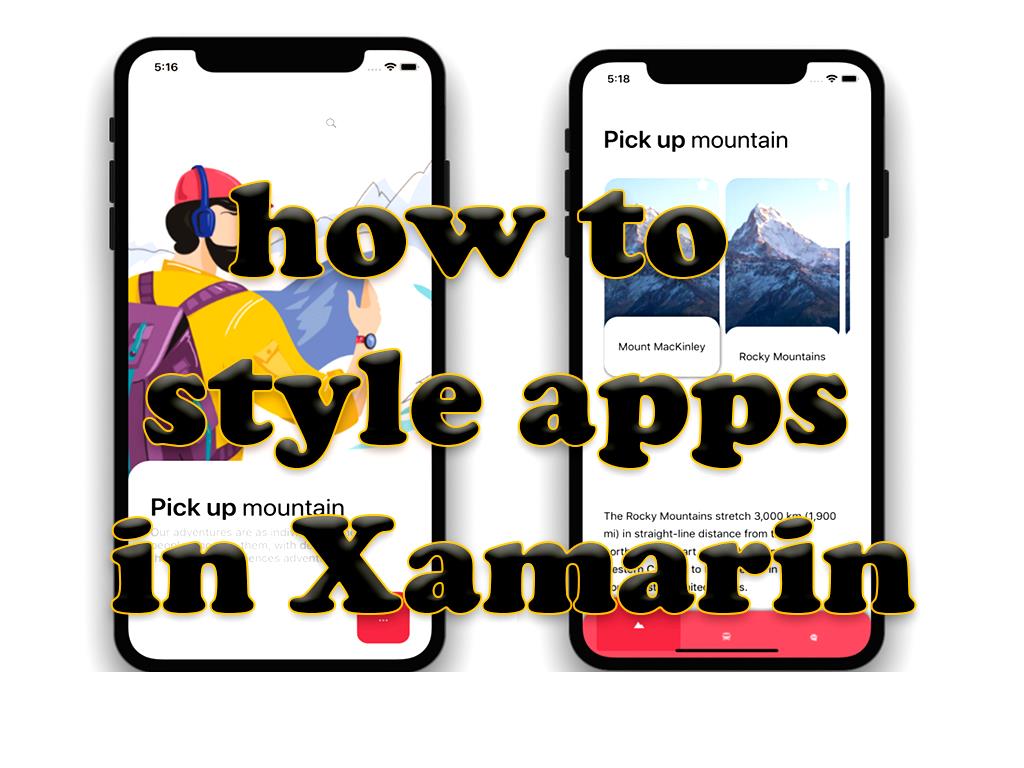
Note:
The style of the inserted notes is different from the previous sections.
About our Android and iOS app development services