Can you get a virus from opening a PDF in Chrome?
|
|
9 minute(s) read
|
Published on: Jun 13, 2023
Updated on: Jun 13, 2023
|
Understanding the existence of viruses in PDF files
According to the different types of security threats in several main types, some Systemic infection are apps that may not do anything by them; on the other hand, they may delete or change data. While Trojans collect data on a user or computer. Therefore, all malware is usually designed to harm the machine.On the other hand, viruses, Trojans, and malware have many ways to hide in a PDF, often appearing in email downloads or attachments such as e-books and other documents. Usually, they come from unknown or unfamiliar senders.
PDF files and Systemic infection
You will be able to defend yourself against Systemic infection and other attacks through best practices, good judgment, and constant vigilance. Therefore, you will be able to do this through the most learned problems, which are discussed below:
Java Script
JavaScript, as a programming language, supports the features available on the web. On the other hand, most of the websites and web browsers support some kind of JavaScript element to execute the code. Additionally, PDF files, like other file formats, can hide JavaScript code, making it possible to exploit PDF vulnerabilities.
System commands
By opening a malicious PDF, it is possible to launch malware that will launch any process the hacker has in mind. In other words, by clicking on and running a PDF or other file, the user will unconsciously launch a predatory app. It should be noted that such attacks are less common today, despite being technically possible.
Hidden objects
Due to hackers' efforts to bypass antivirus and anti-malware software, email files and attachments with embedded or encrypted objects, lead to preventing detection by cyber security measures or users. While, the implementation of these hidden objects happens when the file hiding them is opened.
How to defend against PDF-viruses
Nowadays, you can protect yourself against hackers by using many preventive methods. Among the effective ways to defend yourself, the following will be mentioned: 1. Detection of phishing attempts. If you receive a suspicious email that claims to be sent by a trusted organization such as a financial institution, you should not engage with it. It is better to contact the financial institution first to find out if the email is genuine. As a result, you will be able to maintain your protection by not engaging with email as a first step. In addition, using authentication methods for trusted colleagues and interacting only with files that come from trusted sources will also increase your safety. Adobe Acrobat Sign has features for authentication. 2. Use a reliable PDF reader. One of the best ways to defend against PDF viruses is to use reliable software and keep it updated. It should be noted that despite the existence of a large number of PDF viewers, usually not all of them have the ability to be updated in order to fight against bad actors and improve the level of user protection. Adobe Acrobat Reader is the right choice for viewing and using PDF files with regular security updates along with the industry standard. 3. Run a virus scan regularly. Given that most operating systems such as Windows and MacOS have built-in antivirus software, third-party cybersecurity applications are often considered redundant, while it is still a good idea to check your operating system's antivirus scanner regularly. How to scan a PDF for viruses?Despite the ease of checking a PDF for Systemic infection, on the other hand, there are different ways to do it. Therefore, as the best thing to do in order to avoid problems, it is better to do it in the first place, download files only from reliable sources. It should be noted here that it is not always possible to ensure this issue. In this case, if you are not a risk taker, it is recommended to use one of several available scanning tools.It is also possible to choose to buy antivirus software with full service or use a free tool with automatic or manual operation.So not only will you be able to scan your entire computer, multiple files at once, you can also scan individual files at a time. It is usually better to consider the appropriate option for checking several PDF files at a time before choosing a method.Scan PDF for viruses on Mac.If using a Mac operating system, the built-in antivirus technology called XProtect blocks downloads through automatic file scanning if it finds a threat. However, according to the arguments of antivirus software companies, as the use of Apple technology increases, this built-in feature may not be able to deal with advanced threats. It should be noted that by purchasing antivirus software designed for MacOS from brands such as McAfee and Norton, you would be able to get free scans from software such as Bitdefender, Avira or Avast.Through these apps, you will be able to scan the entire computer or target specific files. Each application has a simple systematic interface.Perform a targeted scan with Avast: 1. Open Avast Antivirus. 2. Go to Protection -Virus Scans. 3. Click on the Targeted Scan tile. 4. Select the file you want to scan. 5. Click Open. 6. Wait until the scan progress screen is complete. 7. Move the detected files to quarantine by holding the cursor and clicking Resolve. Considering that, Avira Antivirus has the ability to drag and drop, in order to scan PDF with Avira Antivirus for Mac, follow the steps below: 1. Open Avira antivirus. 2. Click on Virus Scans. 3. Drag and drop the file into the custom scan tile. Additionally, Comodo Antivirus also has a drag and drop option. In order to install the software, you will need to follow the instructions in the manual. Scan PDF for Systemic infection on computer. If you are using Windows 10 or 11, you will be able to scan specific files and folders using Windows Security: 1. Right click on the file or folder. 2. Select Scan with Microsoft Defender. 3. Follow the instructions that appear for the scan options. Make sure Microsoft Defender Antivirus is turned on to automatically detect threats. Scan a PDF for viruses in a hurry. It should be noted that there are a number of tools that work well for Mac or PC users. Among the most popular ones, VirusTotal can act as the best solution when you are in a hurry, because it doesn't even need to download or install software. 1. In your Internet browser, go to the VirusTotal website. 2. Select the FILE, URL, or SEARCH tab. Through the SEARCH option, you will be able to type URL, IP address, domain or file hash. 3. Upload a file, copy and paste a URL, or enter your search terms. 4. View the results. It should be noted that we do not claim that the tools and steps suggested here are comprehensive. Because every day new tools enter the market. Therefore, in order to try new software, read reviews and find out what works best for you, you will need to do a little research. As a result, you will feel satisfied that you took the time to review a PDF once you are aware of malware or Systemic infection damage. PDF documents and phishing.
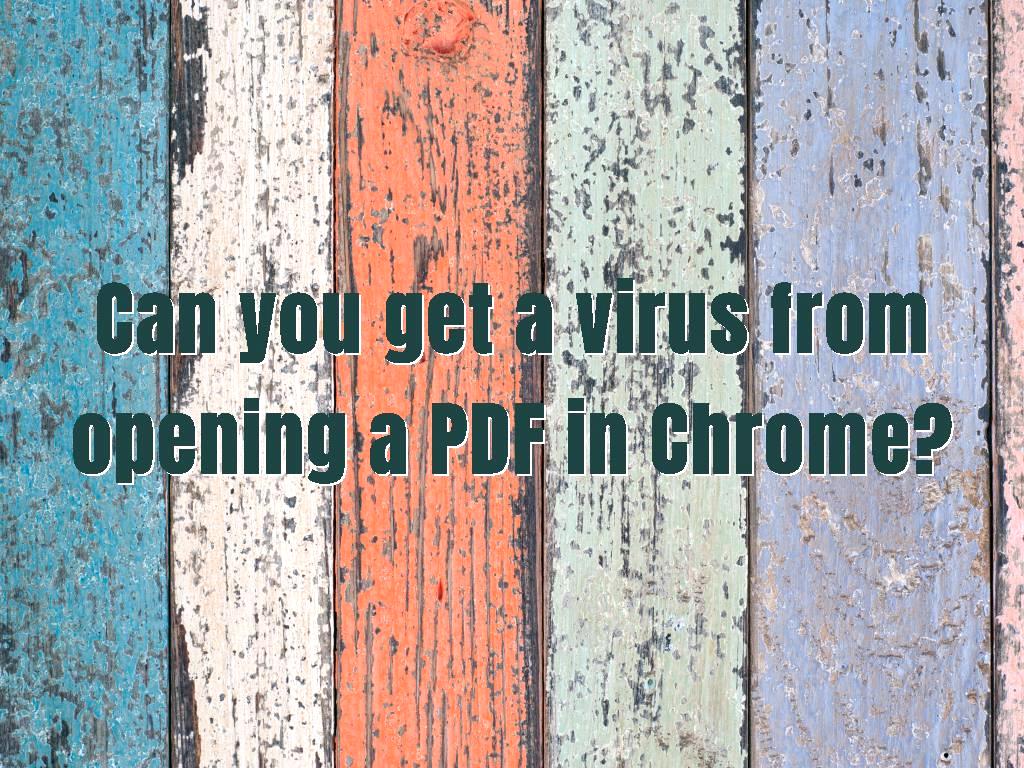
How to enter viruses, malware and other malicious weapons used by hackers:
The answer is a practice called phishing. Phishing usually happens when hackers get in by making their emails look like they come from a familiar brand, government agency, or other benign source. In this case, the victim usually downloads the desired file or goes to a website that claims to be from a reliable source, and enters them into his system. While there is usually something in phishing emails. While something may be off, it may come from an address that is clearly not correct.
As a result, can you be sure that PDFs have Systemic infection?
According to the content they provide, they can also in some cases look like a suspicious message with an attachment about your car insurance, but you do not actually have a car. If this happens to you, you can be sure that you are definitely looking at the message of a hacker who is trying to dangle a bait in front of you. Stay safe with Adobe Acrobat and security. Adobe Acrobat and Adobe Document Cloud have security features to make PDFs more secure and reliable. In order to use more Systemic infection and malware protection, follow the steps below: 1. Configuring Acrobat so that non-PDF attachments cannot be launched with external applications. If you accidentally download a malicious attachment, you may prevent it from launching by default. 2. Improve your protection against vulnerabilities by setting to disable JavaScript in Acrobat. JavaScript code serves as a common hiding place for Systemic infection. On the other hand, Acrobat enables users to set the behavior of JavaScript that can only be authorized at a specific and desired security level. It is also possible to disable or limit JavaScript. 3. Use Adobe cloud storage to store your PDF.Typically, Adobe cloud storage uses up-to-date industry standard security practices to protect data, protect documents, and better protect critical information from malicious agents. As a result, there is always the possibility that PDF files, like any other type of document or bit code, may contain viruses, malware, or hacker tools. Despite this, by taking these steps to defend yourself and relying on proven software, you will be able to reduce the likelihood of any attack being successful.
Website SEO analysis services