Types of sensors available in Android and how to set up an accelerometer sensor
|
|
5 minute(s) read
|
Published on: Aug 15, 2021
Updated on: Dec 14, 2021
|
After the development of Android (in French: développement android ), Android operating systems have made many improvements and can be used for various purposes. Today, telephones can be a combination of several functional devices and can be used. For example, it can be said that mobile devices are a combination of cameras, messengers, computer systems, network devices, etc. are. In addition to the above features, sensors have been added to phones that are also supported by operating systems and can be used. In this article, we want to talk about the capabilities of telephone sensors and how to manage them. If you want to know about them, it is recommended to follow this article.
Here is what we will learn in this article:
- Android Sensor
- SensorManager
- Sensor listener
- How to build an Accelerometer
- How to build Compass
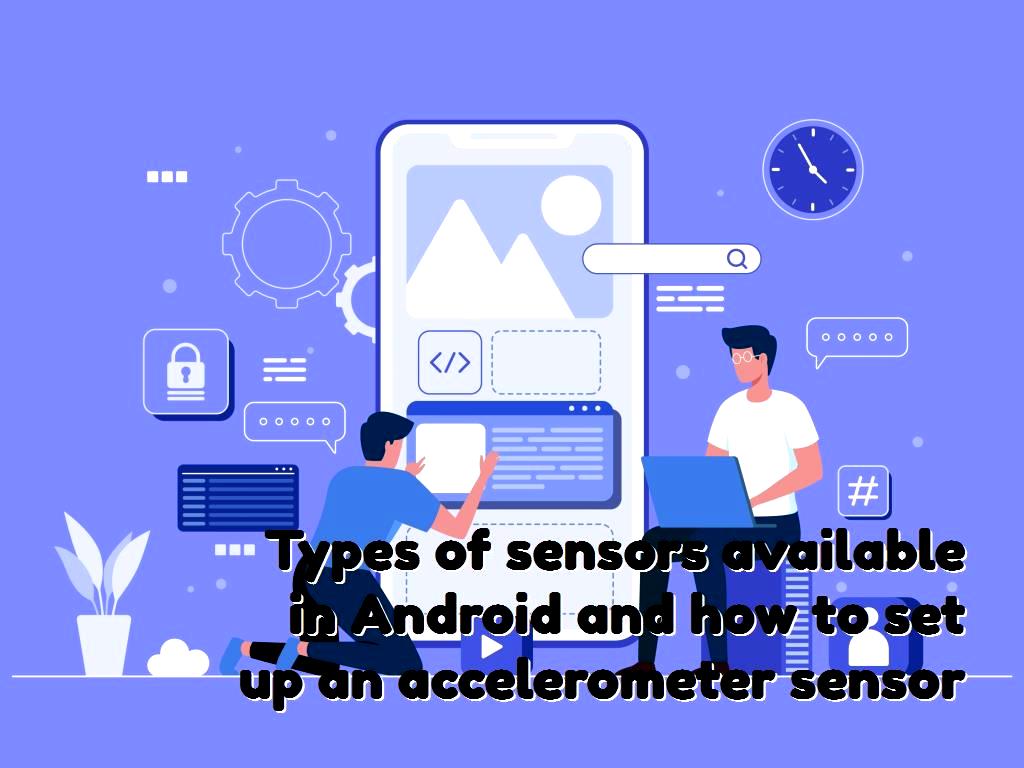
The types of sensors in Android apps are as follows:
- ACCELEROMETER SENSOR:
This sensor can be used to detect movements and vibrations.
- TEMPERATURE SENSOR:
This sensor can be used to detect ambient temperature.
- GRAVITY SENSOR:
GRAVITY SENSOR is also used to detect gravity.
- GYROSCOPE sensor:
This sensor is used to detect rotations.
- LIGHT sensor:
This sensor is used to detect light.
- LINEAR_ACCELERATION sensor:
This sensor is a linear motion detection sensor.
- MAGNETIC_FIELD sensor:
MAGNETIC_FIELD sensor is a geometric sensor.
- ORIENTATION sensor:
This sensor is used to calculate the amount of rotation and rotation.
- PRESSURE SENSOR:
This sensor is also used to calculate air pressure.
- PROXIMITY SENSOR:
This sensor is a sensor that detects the position of the phone during a call.
- RELATIVE_HUMIDITY sensor:
RELATIVE_HUMIDITY sensor is also a humidity sensor.
It should be noted that Android sensors using SensorManager can support multiple sensors. For example, we can mention the accelerometer, which needs a sensor to operate, but it should be noted that the accelerometer is not used using simulators.
The accelerometer sensor is used to detect and calculate acceleration. In other words, the purpose of the accelerometer and the reason for creating an accelerometer sensor is to calculate the acceleration of the phone relative to free fall. The accelerometer sensor provides all the information about the phone and can also be used to count user steps. Another reason this sensor is used is that the accelerometer sensor can also be used to rotate the phone screen and play games easily.

We need to use getSystemService (SENSOR_SERVICE) to access SensorManager.
1- We create a new project and name it de.vogella.android.imagepick.
2- The activity of this project must be selected as ImagePickActivity.
3- Inside the (layout) activity, create an ImageView with the (ID) result.
4- Then, create a button and apply the onClick property to it.
5- We need to add ImagePickActivity to the code inserted below.
6- After accessing the sensor, we can register an object of SensorEventListener type on it.
Construction of accelerometer project
1- For the background color to change when shuffling, we must create a program.
2- We create a project and name it de.vogella.android.sensor.
3- The activity of this project is SensorTestActivity.
4- The layout of this project should be as follows:
5- Then, we must change the activity of this project as follows:
Learning to build a compass project
1- We create a new project and call it de.vogella.android.sensor.compass.
2- The activity of this project must be MainActivity.
3- Create the View class and set it as follows:
4- It should be noted that the activity of this project should be as follows:

Light sensor:
It is worth mentioning that this sensor receives all the information about the ambient light and adjusts the light of the mobile screen based on the information received from the ambient light. The light sensor is usually located next to the front camera, and if we set the phone and screen brightness to automatic, this sensor will be activated and will adjust the screen light according to the ambient light and the information it receives from the environment. If the light sensor is exposed to sunlight, it will increase the brightness of the screen according to the information received.
Thermometer sensor:
Thermometer sensor is also used to measure the temperature of electronic components inside the phone. When we use the phone for a lot of games and processing, its temperature rises, and the task of detecting and taking the necessary measures for it is the responsibility of the thermometer sensor.
Humidity sensor:
It is the responsibility of this sensor to check the humidity of the environment and temperature. This sensor examines how much is the humidity of the environment and temperature so that it can take the necessary measures according to the received information.
How can we see the list of sensors on our phones?
1- To do this, we create a new program and project under the package com.example.sairamkrishna.myapplication.
2- The codes that should be in the MainActivity.java section are as follows:
3- Put the following code in the activity_main.xml file :
4- The contents of the res/values / string.xml file are as follows:
5- AndroidManifest.xml file contains the following contents and code:
6- Then, we execute the program and project.
7- After running, we can see the list of all sensors in the mobile phone.
About our Android and iOS app development services