What are Xamarin.Android GridView and How to create a nice GridView
|
|
5 minute(s) read
|
Published on: Mar 13, 2021
Updated on: Dec 14, 2021
|
What is GridView?
GridView is a group view used to place and display all available items. All items in apps or websites are placed in these GridViews so that all of them are shown to users in a regular and categorized manner. Setting and displaying items inside the GridView is done so that the adapter receives all the required information from the sources and, based on the received data, places the items in the group view to be categorized and collected. Show users. The adapter is the interface between the user interface of the program and the source of information. Creating GridView aims to display existing items to users in a grouped and categorized manner and to prevent things from being scattered. In other words, GridView columns and rows the page and places items inside the cells created between rows and columns to sort and organize articles and users' quick and easy access to items. Make possible.
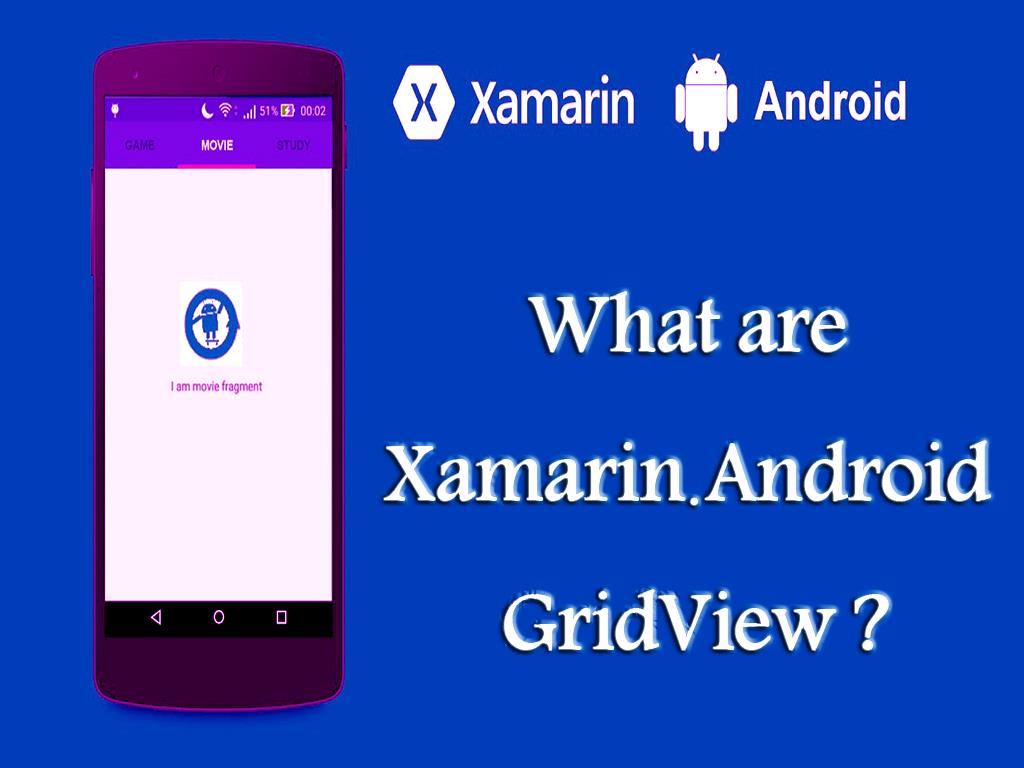
GridView features:
android id:
This feature of GridView assigns a unique ID for each view.
android columnWidth:
This feature is used to determine the spacing of columns, and the received data can be in sp, dp, px, and mm.
android gravity:
This feature is for determining the location of each view in GridView, and the data in which it is placed has five modes and can be selected from these five modes. The modes of this feature are left, bottom, top, center, and right.
android horizontal spacing:
Used to determine and adjust the horizontal distance between columns, and by entering data in this feature, the flat space between columns is determined and adjusted.
android numColumns:
You can use this feature to enter and specify the number of columns created, or you can even use the automatic data entry of this feature, auto_fit. Auto_fit establishes the number of columns according to the page size, that is, creates the queue according to the page size as much as possible. In other words, the number of columns, in this case, depends on the size of the page.
android stretch mode:
To show how much each column is drawn and fill in the blanks. The data in this attribute specifies the amount that each column should be removed.
Stretch mode itself has four methods, and this data can be used to insert data in this feature and specify the amount of drag of each column.
spacingWidth:
This mode is used to stretch and eliminate the spaces between each column.
columnWidth:
Used to divide columns into equal sizes, the distances between the created columns will be similar.
spacingWidthUniform:
This mode is used to divide each column into different sizes so that the size and distance between the columns will not be equal.
android vertical spacing:
This mode is also used to adjust the spacing between rows and rows. By increasing the data entered in this mode, the distance between the lines increases, and by decreasing them, the distances decrease, and the rows will be closer to each other.
Note:
To create a GridView, we must create a layer to place the desired content on that layer and display it. The contents are the same as the items.
How to create a GridView?
First, create a project called Custom GridView. Match the project name and Solution name. Create the layer you want to make the GridView and name it activity_main.xml.Create the following code in the coating and after going through this path, enter res/layout / activity_main.xml res/layout / activity_main.xml.
These codes define and create a TextView and GridView but do not contain any items. To put the items inside the GridView you have to enter special codes.
Create a file name sample_gridlayout.xml and put the inserted codes inside that file. Of course, put some photos in that file to be selected as images of items.
Error! Not a valid embedded object.
These codes are inserted to specify the shape and location of the items. By entering these codes, you can select the condition and location of objects.
We need an adapter so that item information can be received from various sources and the items can be placed in their places. The adapter gets the required information of the items from the authorities and, according to the received data, places the items in their homes. To do this, we must create a Java file and name it CustomAdapter.java.Put the following code in the CustomAdapter.java Java file you created.
This code includes a void that takes the number of photos of the items, and there is another void that finds the views. We have also defined the click command, and by clicking on the images of each item, the related operations will be performed.
Put the following code in the main activity to prepare a list of images of each item, then find the views related to GridView and make the adapter settings to finally display the items in GridView.

By performing all the above steps and inserting the code in the path of the specified files, you will first create a GridView, but there are no items inside this GridView. Then, by entering another code, you select the shape and location of the things. After specifying the condition and location of the items, an adapter is defined to read the information from the sources and place the items. To do this, you define a Java file and insert the relevant code into the created file. After obtaining the number of images and objects, it takes the relevant photos from the specified path and assigns them to each item. If you have done all these steps, coding and routing correctly, you can create a GridView where each item with its images is in its proper place.
About our Android and iOS app development services